https://ift.tt/2wzeOiI
Team Google seems to be in the frenzy with one product release after another in recent times.
Along with the new Gmail design, Google also unveiled new Google Tasks app which is available for iOS and Android as an app. Google Tasks is not a new release, but the apps are. However, with the new Gmail design, Google Tasks have become handier.
In this article, I will be sharing everything I know and have learned so far about the Google Tasks app.
Having a to-do list is a must have for better productivity and something I have been doing over the past few years. Writing down a task also frees us from the constant worry of forgetting an important task. If you have not started using a to-do list app, this is the perfect time to get started.
Before Google Tasks, Wunderlist was my go-to tasks app, but now I’m shifting my entire to-do list to Google Tasks.
Want to get started with something new?
Download Google tasks app for Android or iOS
Note: A Chrome extension is also available
Access Google Tasks app on the new Gmail:
If you have already started using the new Gmail design, you can quickly access Tasks app also from your Gmail dashboard. If you have not enabled the new Gmail, follow the steps:
- Go to your Gmail dashboard
- Click on the settings icon and select option to enable new Gmail
- Now click on Tasks icon to access Google tasks

From here, you can start using Google Tasks straight from the Gmail dashboard.
Using the Google Tasks app:
Even if you have never used tasks or a to-do app before, Google Tasks will be a piece of cake for you. Let me make it easier for you to understand how to use it:
Lists:
The first thing you want to do is to create a list for different things. For example:
- Things to buy
- Financial tasks
- Work
- Personal
- Places to Travel
- Movies to watch
Once you have created a list, you can add any tasks in the list.
Tasks:
Now under the list, you can add tasks that you need to do. While adding tasks you can also add a due date and add subtasks.

Turn any Gmail email into a task:
This is one of the coolest features that made me ditch the existing tasks app and start using Google Tasks. You can drag and drop an email to turn it into the to-do list. How cool is that!
You can, later on, click on the tasks to directly access the email. This will save you a lot of time, especially if you are someone like me who has a virtual assistant, this will be a huge time saver.
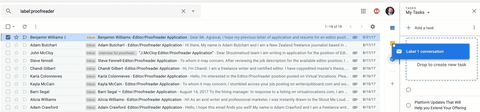
Hat tip: While reading an email, you can use Keyboard shortcuts “Shift + T” to add the email as a task in Google Tasks.
If you are like me who loves keyboard shortcuts, here are all the shortcuts that you would need:

Download Google Task app on Android and iOS:
As mentioned above, you can use the Google Tasks app on your Android smartphone and iOS. I downloaded on Android device, and it works flawlessly.


Download Google tasks app for Android or iOS
Conclusion
The revamped Google Tasks will help a lot of users in making and using to-do lists. The option to turn an email into a task is pretty bold and something I instantly fell in love with.
I would love to see the Google Tasks team developing the app and adding new features to make it one of the most robust, free tasks app on the market. For example, a feature like recurring tasks and option to save sub-tasks for reuse will make the app very useful.
I will keep watching the updates from the Google team. For now, go ahead and try the new Gmail and the Google Tasks app to improve your productivity. Let me know your views in the comment section below.
Also, here are a few hand-picked guides for you to read next:
TIPS, TRICKS
TIPS, TRICKS
via ShoutMeLoud https://ift.tt/2gZsQP6
May 11, 2018 at 12:58PM
.png)

No comments:
Post a Comment